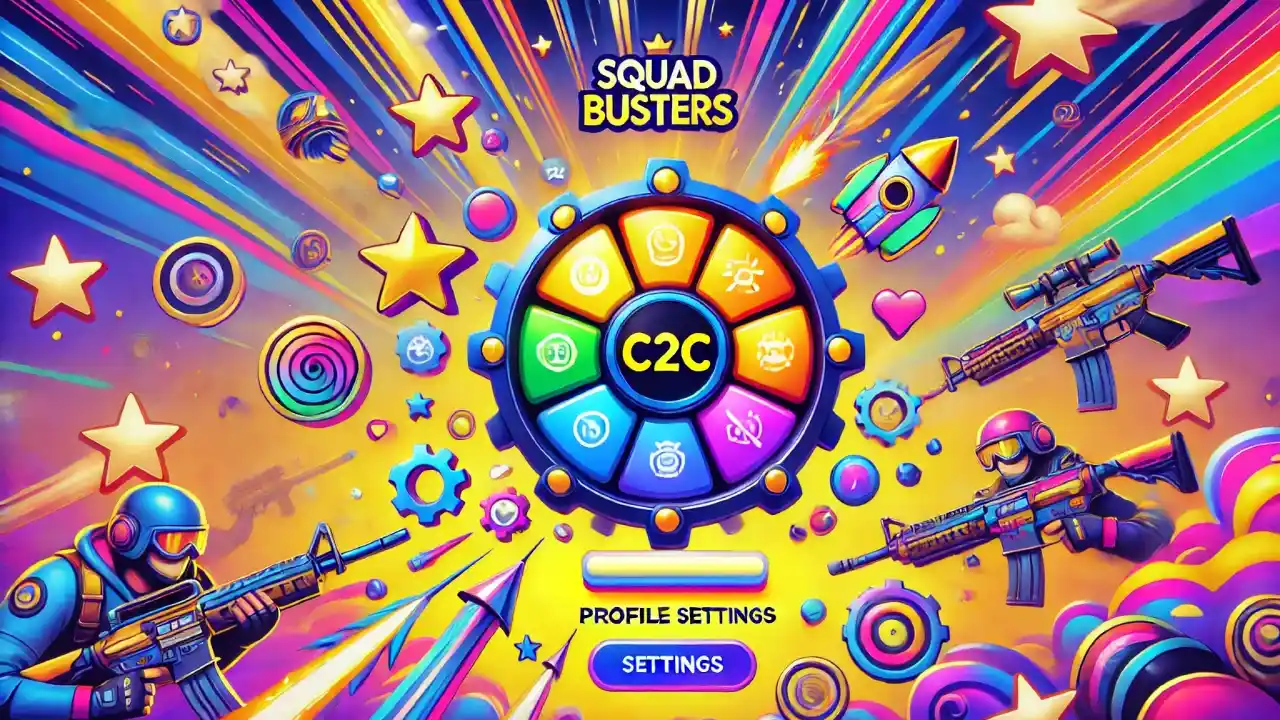Accessing Profile Settings
To access your profile settings:
- Open the Game: Launch Squad Busters.
- Navigate to Settings: Tap the hamburger icon (three horizontal lines) on the top right side of the Plaza.
- Player Profile: Select “Player Profile” from the menu.
Profile Customization Options
- Display Name: You can change your display name to personalize your profile.
- Avatar: Choose from various avatars to represent your profile.
- Player ID: This unique identifier helps in adding friends and connecting with other players.
- Experience Level: Displays your current level based on the XP you’ve earned.
- Trophy Count: Shows the number of trophies you’ve accumulated.
- Game Stats: Track total games played, games won, top 3 finishes, and top 5 streaks.
Squad Management
- Top Characters: View your most frequently used characters by rarity.
- Character Evolution: Upgrade your characters from Baby to Classic, Super, and Ultra by collecting duplicates from chests.
- Spells and Abilities: Check and manage the spells your squad can use in battles.
Additional Settings
- Language: Change the game language to suit your preference.
- Sound and Notifications: Adjust sound effects, music, and notification settings.
- Privacy Settings: Manage who can see your profile and send you friend requests.
- Account Linking: Link your profile to a Supercell ID to save progress and play across multiple devices.
Tips for Effective Management
- Regularly Update: Keep your profile updated with new achievements and character upgrades.
- Monitor Stats: Use your game stats to improve strategies and track progress.
- Customize Strategically: Choose avatars, emotes and display names that reflect your gaming persona and strategy preferences.