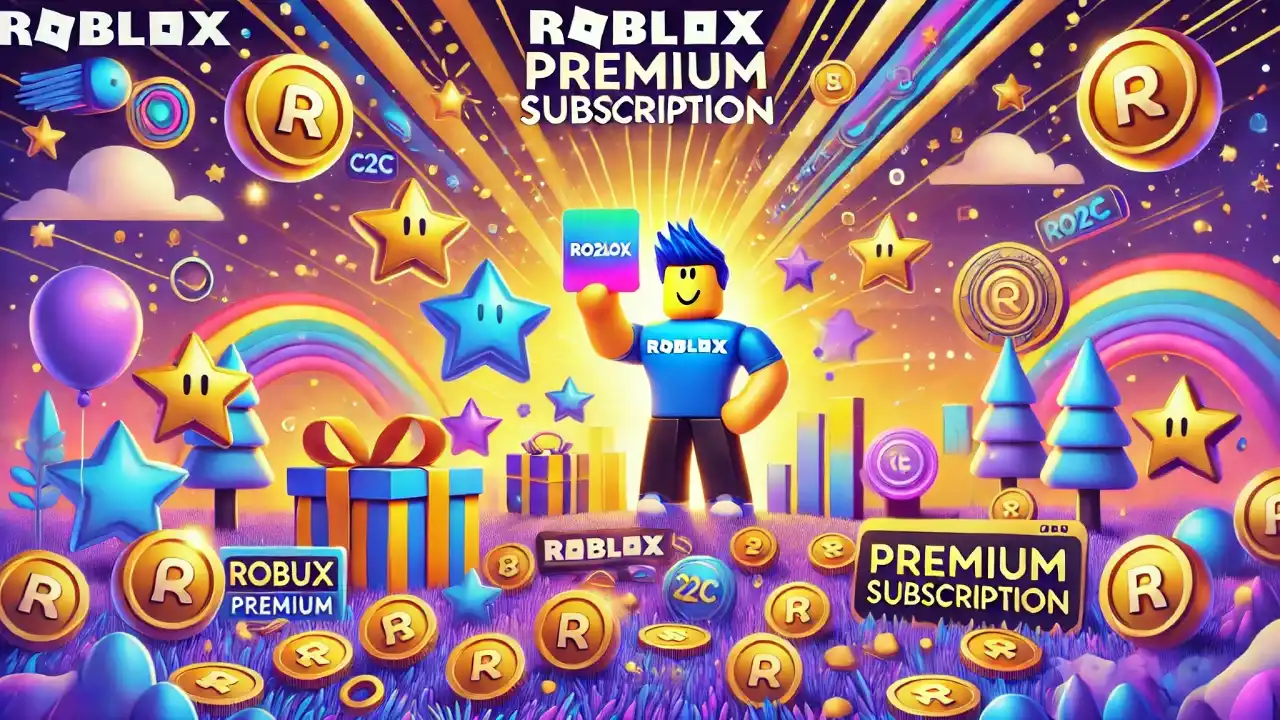Short Guide to Viewing Your Favorite Clothing on Roblox
1. Log into Your Roblox Account
First, open your web browser and go to the Roblox website. Enter your username and password to log into your account. You need to be logged in to access your favorites.
2. Navigate to Your Profile
Once logged in, navigate to your profile by clicking on your username or avatar icon at the top right corner of the screen. This will take you to your profile page, where you can access various personal settings and information.
3. Access the Favorites Section
On your profile page, you’ll see several tabs such as “About,” “Friends,” and “Groups.” Look for the “Favorites” tab and click on it. This tab will show all the items you have favorited across different categories, including clothing.
4. Filter Your Favorites by Category
In the Favorites section, you’ll find various categories like “Games,” “Models,” “Decals,” and “Clothing.” Click on the “Clothing” category to filter your favorites specifically to clothing items. This will display all the clothing items you have marked as favorites, including shirts, pants, and accessories.
5. Browse Your Favorite Clothing Items
You can now browse through your favorite clothing items. Click on any item to view its details, try it on your avatar, or purchase it if you haven’t already.
My Tips for Managing Your Favorite Clothing
- Regularly Update Your Favorites: As you discover new clothing items, remember to favorite them for easy access later. Similarly, remove items you no longer like to keep your favorites list organized.
- Use the Wishlist Feature: If you want to keep track of items you’re considering purchasing later, use the wishlist feature available on some Roblox clothing items. This helps you distinguish between items you own and those you plan to buy.
- Explore Different Categories: Roblox clothing is divided into various categories like shirts, pants, and accessories. Make sure to explore all categories to fully customize your avatar.
Common Issues You Can Face
- Favorites Not Showing: If your favorites aren’t showing up, ensure you are logged into the correct account. Sometimes, logging out and back in can resolve display issues.
- Lost Favorites: If you accidentally unfavorite an item, you can always find it again by searching for it in the Roblox catalog or checking your purchase history if you’ve bought it.
- Profile Page Loading Issues: If your profile page or favorites section isn’t loading, check your internet connection or try accessing Roblox from a different browser or device.