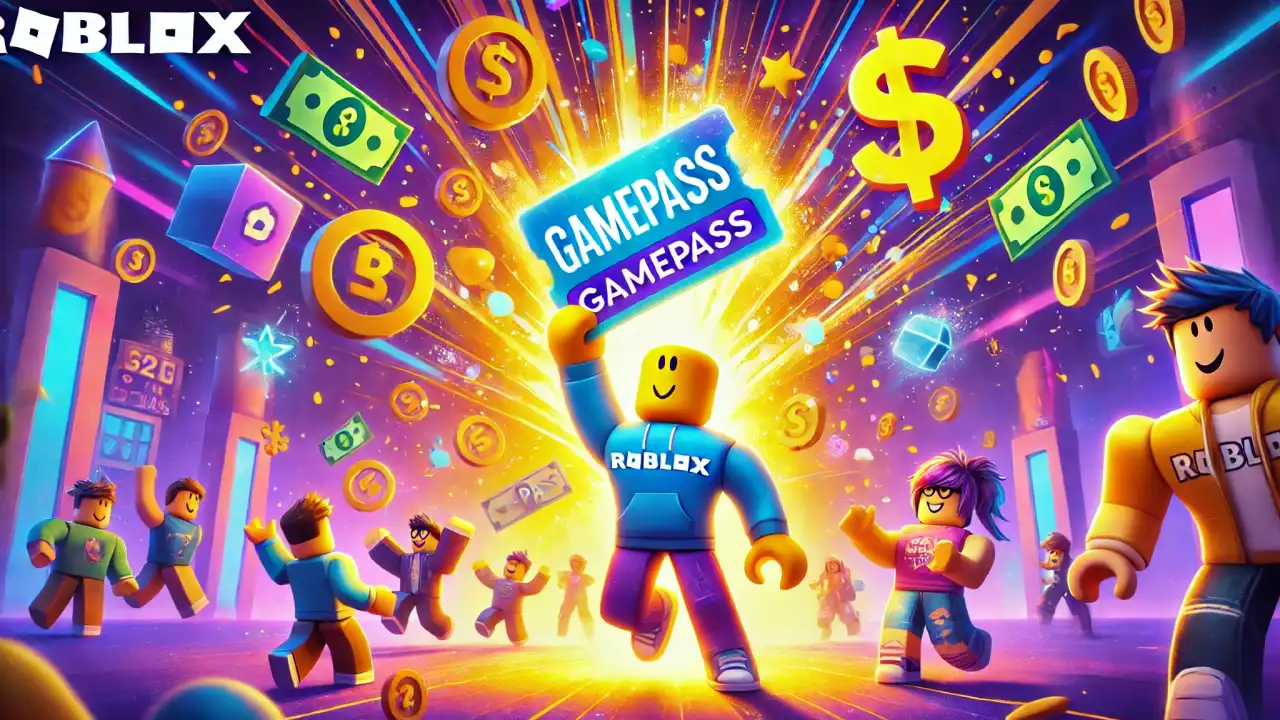Brief Guide for Making a Gamepass
Step 1: Create or Choose a Game
Before you can make a Gamepass, you need to have a game on Roblox. If you already have a game, great! If not, you’ll need to create one.
- To create a new game:
- Go to the Roblox Create page.
- Click on the “Create New Game” button.
- Choose a template, name your game, and customize the settings.
- Once you’re done, click “Create Game.”
If you already have a game, select it from your list of creations on the Create page.
Step 2: Access the Game Settings
Once you have a game, you need to access its settings to create a Gamepass:
- Step 1: Go to the Roblox Create page.
- Step 2: Click on “My Creations” and select “Games” from the dropdown menu.
- Step 3: Find the game you want to add a Gamepass to and click on the settings (gear) icon next to it.
- Step 4: From the dropdown, select “Create Gamepass.”
Step 3: Design Your Gamepass
Now it’s time to create the actual Gamepass:
- Step 1: You’ll be prompted to upload an image for your Gamepass. This image will be the icon players see when they view your Gamepass. Make sure the image is 150×150 pixels.
- Step 2: Give your Gamepass a name. Choose something descriptive and catchy that reflects what the pass offers.
- Step 3: Write a description for your Gamepass. Let players know what benefits they’ll receive by purchasing it.
- Step 4: Once you’ve filled in the details, click the “Preview” button to review your Gamepass.
Step 4: Set the Price
After you’ve previewed your Gamepass, it’s time to set the price:
- Step 1: Click “Configure” on your Gamepass’s page.
- Step 2: Under the “Sales” tab, toggle the option to “Item for Sale.”
- Step 3: Set the price in Robux. Keep in mind that Roblox takes a 30% fee from each sale, so price your Gamepass accordingly. If you’re interested in learning ways to earn Robux without purchasing them, check out our guide on how to get free Robux.

Step 5: Save and Publish
Once you’re happy with your Gamepass:
- Step 1: Click the “Save” button to publish your Gamepass.
- Step 2: Your Gamepass is now live and available for purchase by players in your game.
Step 6: Script the Gamepass Functionality
Creating the Gamepass is just the first step. You need to add scripts to your game so that when players purchase the Gamepass, they receive the benefits. Here’s a basic outline of how to script this:
- Step 1: Open Roblox Studio and load your game.
- Step 2: Insert a script that checks if a player owns the Gamepass.
- Step 3: Add functionality in the script that gives players the special abilities or items when they join the game or access specific areas.
There are plenty of tutorials available on the Roblox Developer Hub to help you with scripting if you’re new to coding. Also, if you’re curious about whether players can refund Gamepasses, check out my guide on can you refund Gamepasses for more details.