Top 3 Methods for Playing Roblox on Chromebook without Play Store
Method 1: Using the Browser
The easiest way to play Roblox on a Chromebook without downloading the app is by using the web browser:
- Open Chrome Browser: Launch the Chrome browser on your Chromebook.
- Go to the Roblox Website: Visit the official Roblox website.
- Log in to Your Account: Enter your username and password to log in. If you don’t have an account, you can easily create one.
- Start Playing: Once logged in, you can browse and play games directly from the browser. This method doesn’t require any installation and works just like the desktop version.
Method 2: Using Linux on Your Chromebook
If you’re looking for a more permanent solution, you can install Roblox using Linux on your Chromebook. Here’s how:
- Enable Linux (Beta):
- Go to Settings on your Chromebook.
- Scroll down and find the Linux (Beta) section.
- Click Turn On and follow the on-screen instructions to set it up.
- Install Wine:
- Once Linux is set up, open the Linux terminal from the app launcher.
- Type sudo apt-get install wine and press Enter. This installs Wine, a program that allows you to run Windows applications on Linux.
- Download the Roblox Installer:
- In the Linux terminal, use the Chrome browser to download the Roblox Player by visiting the Roblox download page.
- Save the installer file to your Linux files.
- Run Roblox Using Wine:
- In the terminal, navigate to the directory where you saved the installer by typing
cd /path/to/your/file.
- Type wine RobloxPlayerLauncher.exe and press Enter to run the installer.
- Launch Roblox: After installation, you can launch Roblox through Wine. This will create a desktop shortcut that you can use to start Roblox directly from your Chromebook.
Method 3: Using Chrome Remote Desktop
Another way to play Roblox on your Chromebook is by using Chrome Remote Desktop, which lets you stream Roblox from another computer:
- Set Up Chrome Remote Desktop:
- On a Windows or Mac computer, download and set up Chrome Remote Desktop from the Chrome Web Store.
- Follow the instructions to connect your Chromebook to the other computer.
- Install Roblox on the Other Computer: Ensure Roblox is installed on the Windows or Mac computer.
- Access Roblox on Chromebook: Use Chrome Remote Desktop to access your other computer from the Chromebook. You can now play Roblox as if you were using the other machine.





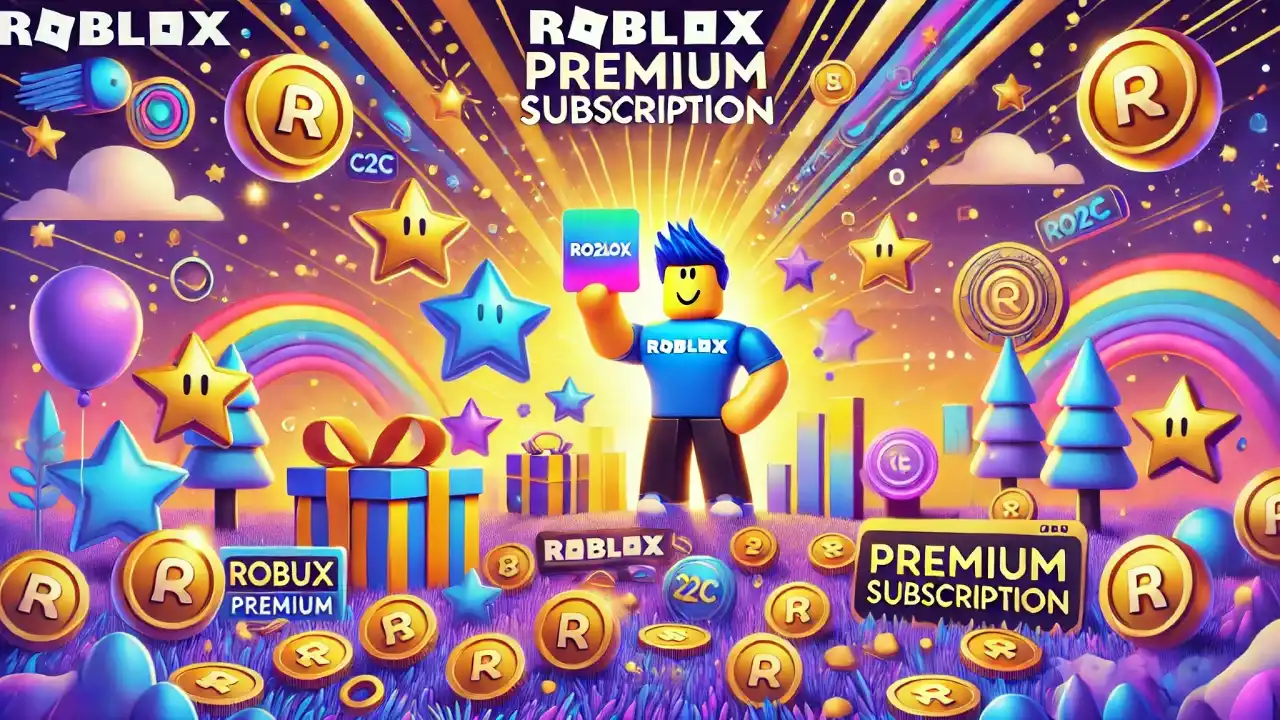







2 comments
Deangelo
My brother recommended I might like this web site. He was entirely right.
This post actually made my day. You cann’t imagine just how much
time I had spent for this info! Thanks!
luizhenriqueabl
Eu esquecendo a senha do Roblox