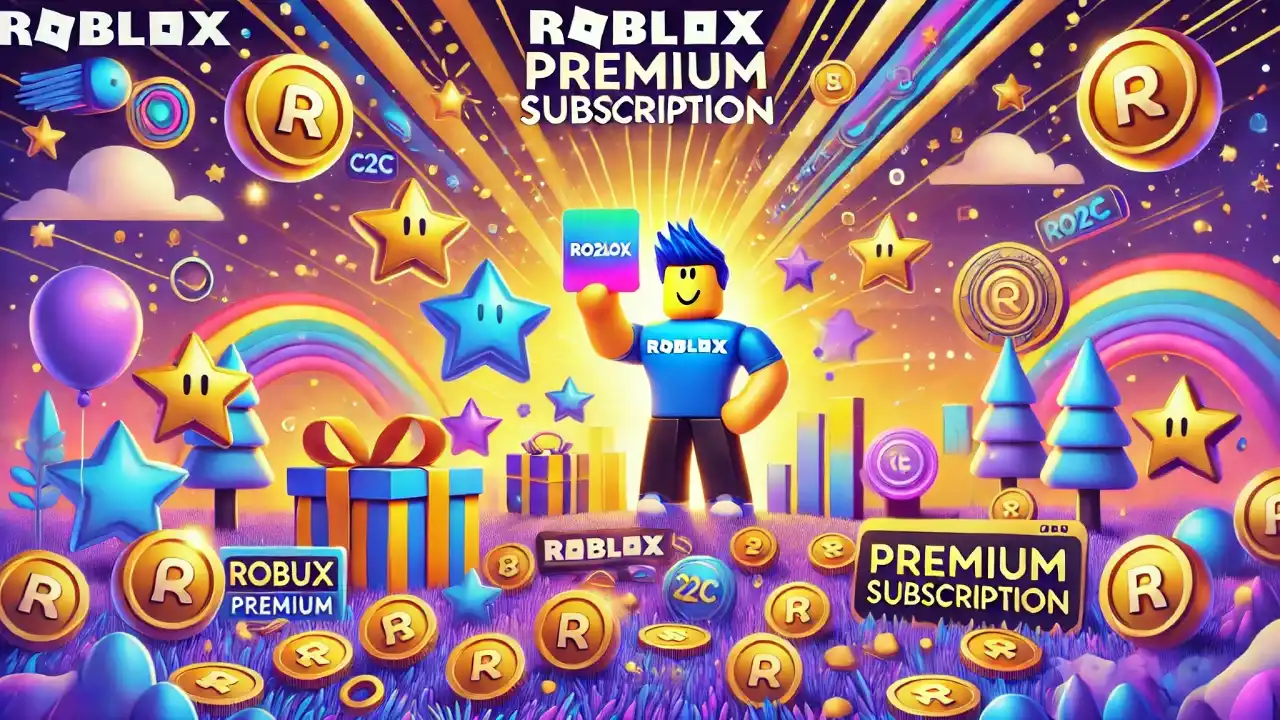Brief Guide for Currency Changing
1. Check Your Account Region Settings
The currency displayed on Roblox is automatically set according to your account’s region. If you’ve recently moved or your account is showing the wrong currency, you can try updating your region settings:
- Log in to Roblox:
- Open Roblox in your web browser and log in to your account.
- Go to Account Settings:
- Click on the gear icon in the upper-right corner of the page and select Settings.
- Check Your Location:
- Under the Personal section, look for the Location field. Make sure that your location is set correctly to your current country.
- Update If Necessary:
- If the location is incorrect, you may need to update it. However, keep in mind that this may not change the displayed currency immediately, as it’s closely tied to your payment methods and device settings.
2. Change Your Payment Method’s Currency
If you’re making purchases on Roblox and want to pay in a different currency, you can do so by changing your payment method. If you’re also looking for ways to earn Robux, be sure to check out how to get free Robux.
- Add a New Payment Method:
- Go to the Robux Purchase Page.
- Select the amount of Robux you want to buy.
- When prompted to choose a payment method, add a new credit card, PayPal account, or other payment option that uses the currency you prefer.
- Pay with Your Preferred Currency:
- Some payment methods, like certain credit cards or PayPal accounts, allow you to choose the currency used for the transaction. Ensure that you select the correct currency before completing your purchase.
If you’ve received a Roblox gift card and want to redeem it on mobile, check out my guide on how to redeem a Roblox gift card on mobile.
3. Use a VPN (With Caution)
One way to change the currency displayed on Roblox is by using a VPN (Virtual Private Network) to simulate being in a different country. Here’s how:
- Set Up a VPN:
- Install a reputable VPN on your device.
- Connect to a server located in the country whose currency you want to use.
- Access Roblox:
- Once connected to the VPN, open Roblox in your browser. The platform should now display prices in the currency of the country you’ve selected.
- Proceed with Caution:
- Keep in mind that using a VPN can sometimes lead to account verification issues or restrictions on your Roblox account. Make sure you’re following Roblox’s terms of service, and only use a VPN from a trusted provider.
4. Contact Roblox Support
If your account is displaying the wrong currency and none of the above methods work, you can reach out to Roblox’s customer support:
- Visit the Roblox Support Page:
- Go to the Roblox Support page.
- Submit a Request:
- Fill out the form with your account details and explain the issue. Be sure to mention your current location and the currency you want to see.
- Wait for Assistance:
- Roblox support will review your request and get back to you with potential solutions.
Keep in mind that Roblox is constantly updating its platform, so always stay informed about the latest features and options that may become available in the future.