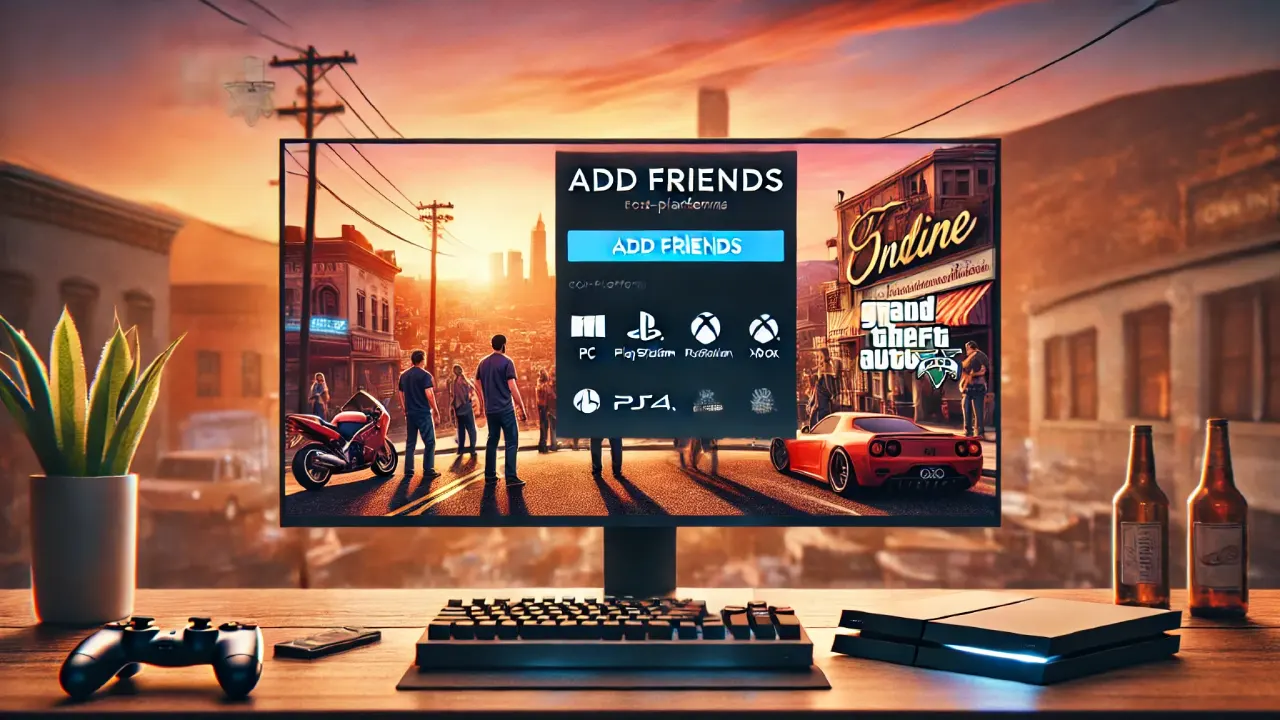How to Pull Up the Phone in GTA 5 on All Platforms
Here’s how to open your phone in GTA 5 depending on which platform you’re playing:
For PS4 and PS5
- Press Up on the D-pad to pull up the phone.
- Use the D-pad to navigate through options, selecting different apps like contacts, internet, or messages.
For Xbox One and Xbox Series X/S
- Press Up on the D-pad to bring up the phone screen.
- Use the left analog stick or D-pad to scroll through the phone options.
For PC
- Press the Arrow Up key on your keyboard.
- Use your mouse to click on icons or navigate through apps, or use arrow keys for selection.
Tip: To put the phone away, press Up on the D-pad again on consoles or Arrow Up on PC.
What You Can Do with the Phone in GTA 5
Once you know how to open your phone, here are some key things you can do with it in both GTA 5 and GTA Online:
- Make Calls and Send Texts: Use the Contacts app to call or text key characters, request services (like taxis or vehicle delivery), or coordinate with friends in GTA Online.
- Access Missions: Mission invites often come through as texts or calls. Accepting these allows you to jump into various tasks or multiplayer jobs quickly.
- Use the Internet: The Internet app lets you purchase vehicles, properties, and weapons, as well as browse websites that contain information or mission details.
- Take Photos with the Snapmatic App: The in-game camera app, Snapmatic, lets you capture scenes around Los Santos. Screenshots taken can be saved and shared if you’re in GTA Online.
- Manage Your Bank Account: In GTA Online, use the internet to access your bank’s website to deposit cash and check your account balance, keeping your money safe from potential losses.
Common Issues with the Phone in GTA 5
Sometimes, players encounter minor issues with pulling up the phone. Here’s how to troubleshoot the most common problems:
- Phone Won’t Open: If pressing Up doesn’t open the phone, make sure you’re not in a restricted area (like mid-mission or in a cutscene). Restarting the game often helps resolve temporary issues.
- Phone Freezing: If the phone freezes or becomes unresponsive, it may be due to a bug or performance issue, especially on older consoles or low-spec PCs. Restarting the game or reducing graphic settings can improve stability.
- No Incoming Calls or Texts: If you’re not receiving calls or mission invites, check your mission settings in GTA Online to ensure notifications are enabled.
Using the Phone Effectively in GTA 5 and GTA Online
Mastering the phone controls in GTA 5 can make your gameplay experience smoother and more organized. Here are some tips:
- Quick Mission Access: Keep an eye on text messages for job invites, heist setups, and quick activities. This keeps your gameplay pace steady without needing to visit locations in person.
- Track Earnings and Deposits: In GTA Online, always deposit cash through the phone’s internet app to avoid losing money when you’re taken down by other players.
- Check Notifications Regularly: Important mission updates or bonuses are often sent via the phone, so check it frequently to stay on top of opportunities.
To pull up your phone in GTA 5, press Up on the D-pad on consoles or the Arrow Up key on PC. The phone serves as a critical tool for managing missions, communicating with characters, and accessing the internet in both single-player and online modes. From organizing your contacts to tracking finances, mastering the phone is key to keeping your criminal empire thriving in Los Santos!