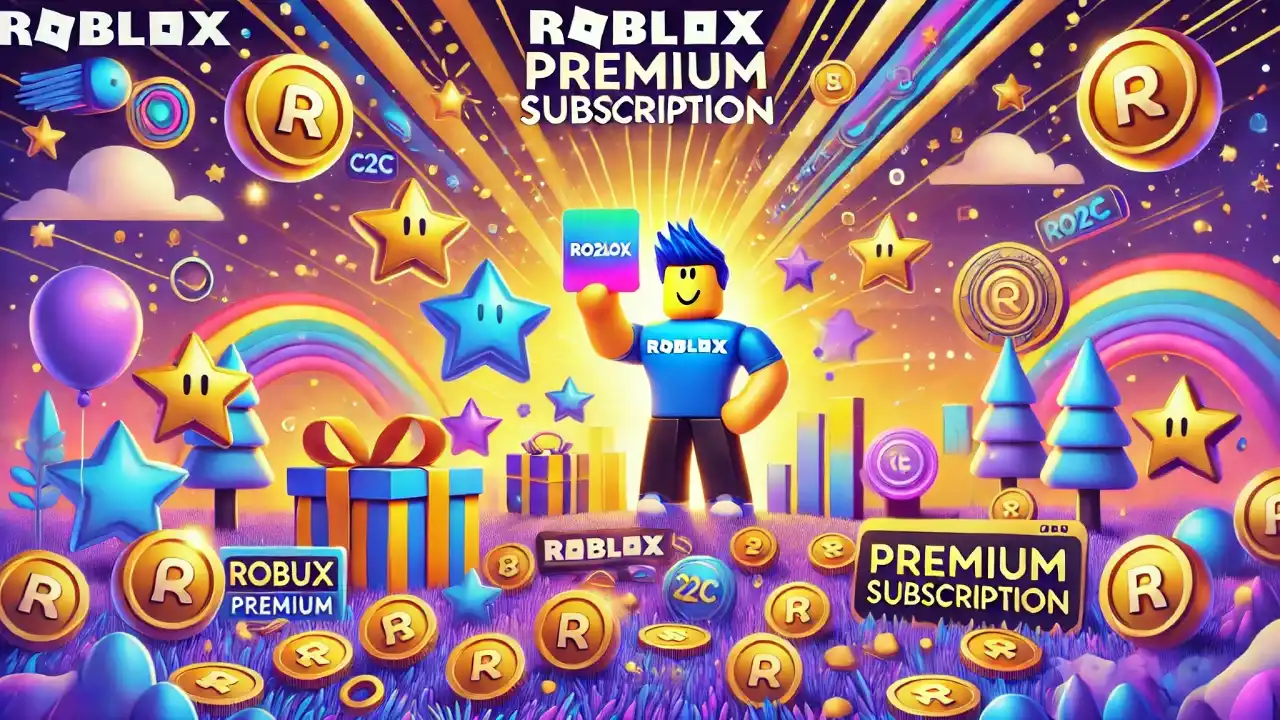Step-by-Step Guide to Updating Roblox on Mac
1. Open the Roblox Application
Start by launching the Roblox app on your Mac. You can find it in your Applications folder or by searching for it using Spotlight (Cmd + Space).
2. Log In to Your Account
Once Roblox is open, log in to your account using your username and password. This will take you to the main screen of the Roblox platform.
3. Check for Updates Automatically
Roblox typically checks for updates automatically when you launch the app. If an update is available, you’ll see a prompt to update the application. Follow the on-screen instructions to complete the update process.
4. Manual Update via Browser
If you don’t see an automatic update prompt, you can manually check for updates through the Roblox website:
- Open Your Browser: Launch your preferred web browser (Safari, Chrome, Firefox, etc.) and go to the Roblox website roblox.com.
- Log In: Log in to your Roblox account if you haven’t already.
- Start a Game: Click on any game to start playing. If an update is required, you’ll be prompted to download and install the latest version of Roblox. Follow the instructions to download the update.
- Install the Update: Once the update file is downloaded, open it and follow the installation instructions. This will replace the old version of Roblox with the updated version.
5. Reinstall Roblox
If you’re having trouble with updates, reinstalling Roblox can ensure you have the latest version:
- Uninstall Roblox: Go to the Applications folder, find Roblox, and drag it to the Trash. Empty the Trash to complete the uninstallation.
- Download Roblox: Visit the Roblox website and log in. Click on any game to start the download process. This will prompt you to download the latest version of Roblox.
- Install Roblox: Open the downloaded file and follow the on-screen instructions to install Roblox on your Mac.
Additional Tips
- Keep macOS Updated: Ensure your Mac is running the latest version of macOS for optimal performance and compatibility with Roblox.
- Check Roblox Status: Sometimes update issues can be due to server problems. Check the Roblox status page or social media channels for any outage announcements.
- Clear Cache: If you encounter persistent issues, clearing your browser cache and Roblox cache can help resolve update problems.