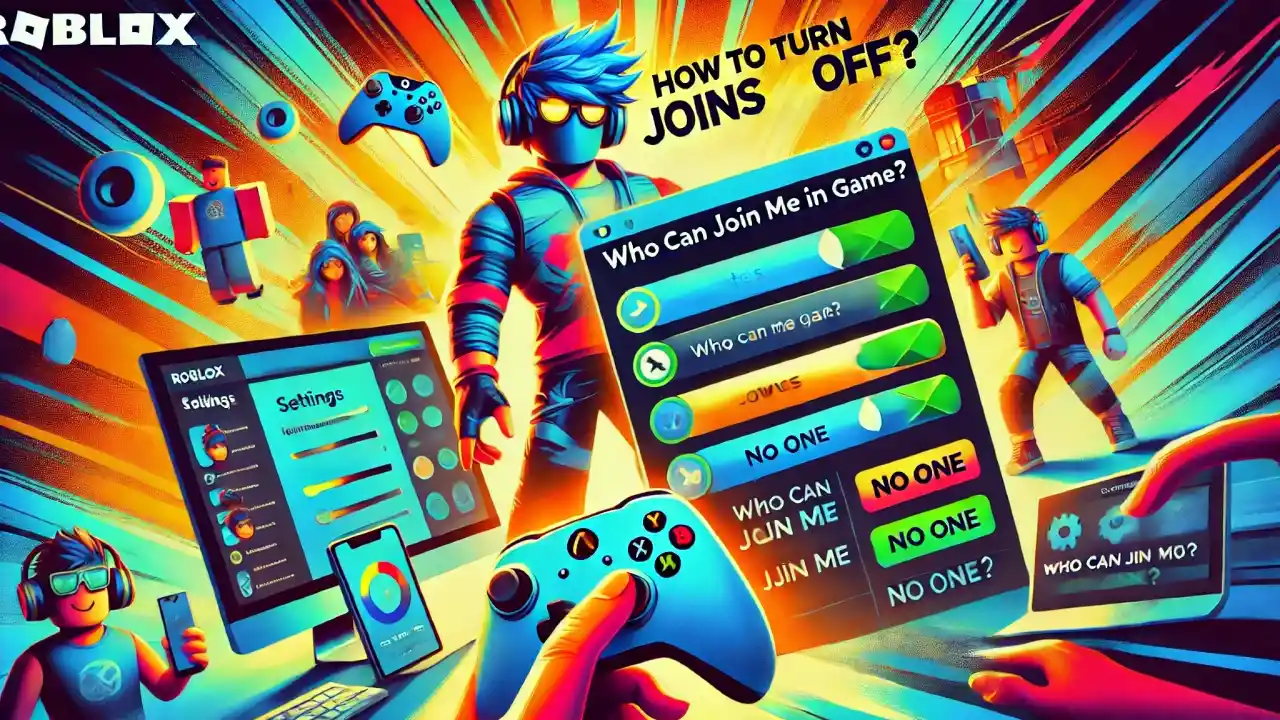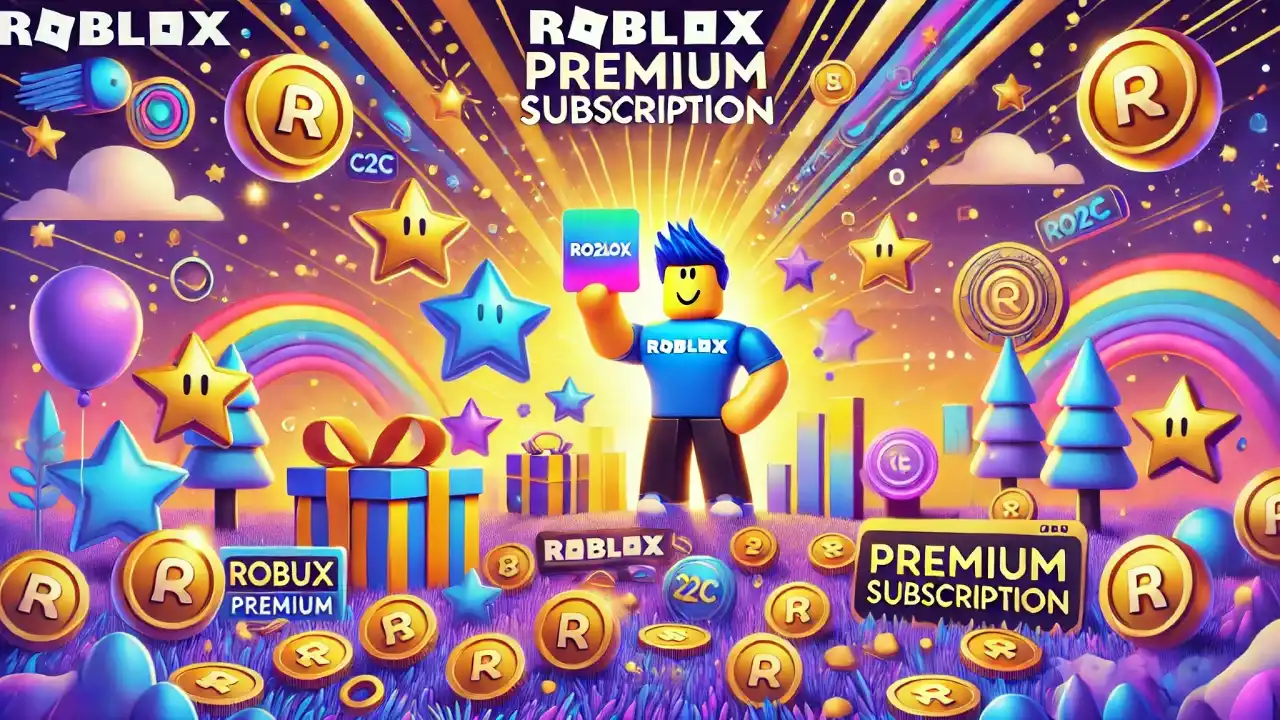Turning Off Joins on PC
- Open Roblox: Launch Roblox on your PC and log in to your account.
- Go to Settings: Click on the gear icon in the top-right corner and select “Settings.”
- Navigate to Privacy Settings: In the settings menu, click on the “Privacy” tab.
- Adjust Join Settings: Find the “Who can join me in game?” option. You can change this setting to “Friends,” “No one,” or “Everyone” depending on your preference. To turn off joins, select “No one.”
- Save Changes: Make sure to save your changes by clicking the “Save” button at the bottom of the settings page.
Turning Off Joins on Mobile (iOS and Android)
- Launch Roblox App: Open the Roblox app on your mobile device and log in to your account.
- Access Settings: Tap on the three dots (more options) at the bottom right corner of the screen to open the menu, then tap on “Settings.”
- Go to Privacy: In the settings menu, tap on “Privacy.”
- Modify Join Preferences: Look for the “Who can join me in game?” option. To turn off joins, select “No one.”
- Save Your Settings: Ensure your changes are saved by exiting the settings menu.
Turning Off Joins on Xbox
- Open Roblox: Start Roblox on your Xbox and sign in to your account.
- Access Settings: From the main menu, navigate to the gear icon and select “Settings.”
- Navigate to Privacy: Select the “Privacy” tab within the settings.
- Set Join Preferences: Find the “Who can join me in game?” setting and set it to “No one” to turn off joins.
- Confirm Changes: Save your changes to ensure they take effect.
Additional Tips
- Temporary Changes: If you only want to turn off joins temporarily, remember to revert the settings when you’re ready to allow friends to join you again.
- Game-Specific Settings: Some games have their own settings for joining. Check the game’s settings if you’re looking for more specific controls.
- Communication: If friends or other players are having trouble joining your game, communicate your settings changes with them to avoid confusion.