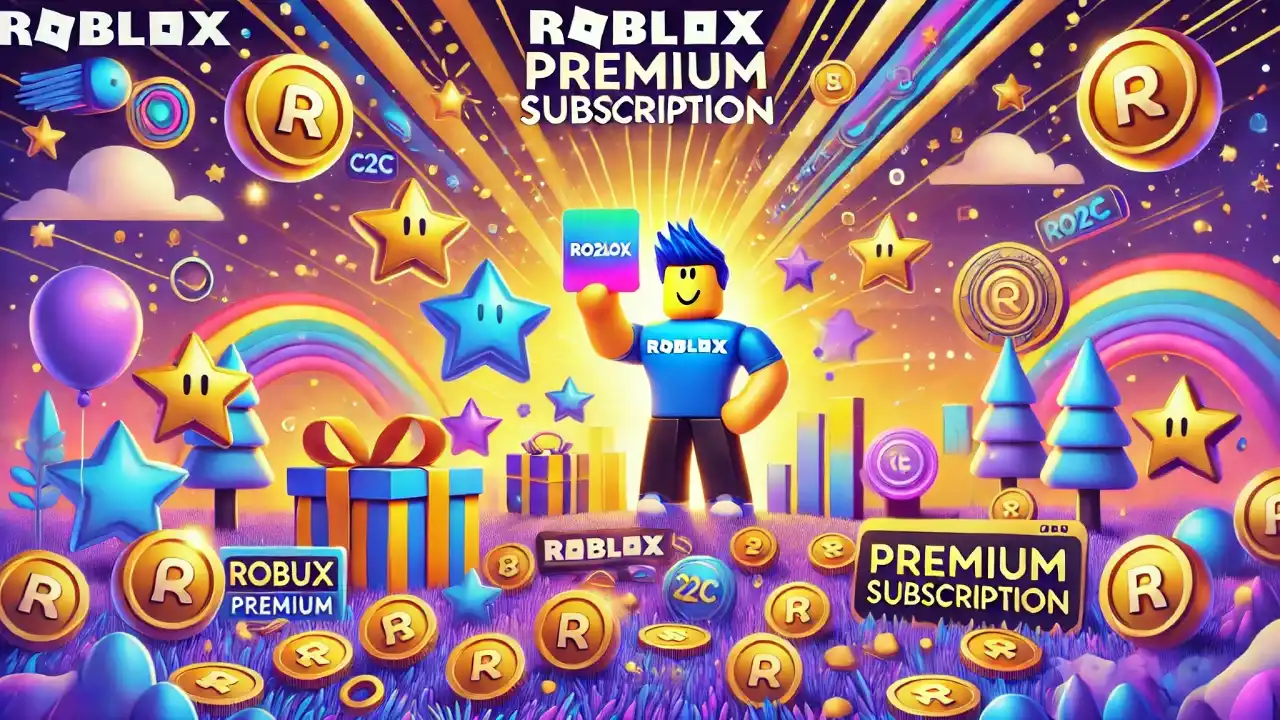Trading in Roblox Explained
1. Ensure You Have a Premium Membership
Before you can start trading on Roblox, you need to have a Premium membership. Trading is an exclusive feature available only to Premium members. Here’s how you can check or upgrade to a Premium membership:
- Step 1: Go to the Roblox Premium page.
- Step 2: Choose a membership plan that suits you and subscribe.
- Step 3: Once your Premium membership is active, you’ll be able to trade items with other players.
Without a Premium membership, you won’t be able to initiate trades or access the trading system.
2. Enable Trading on Your Account
To start trading, you need to make sure that trading is enabled on your Roblox account:
- Step 1: Log in to your Roblox account and go to the settings by clicking on the gear icon in the upper-right corner.
- Step 2: Select the “Privacy” tab.
- Step 3: Scroll down to find the “Trade Settings” section.
- Step 4: Set “Who can trade with me?” to either “Everyone” or “Friends” depending on your preference.
Once trading is enabled, you can start exchanging items with other players.
3. Find Items to Trade
To trade, you need to own Limited or Limited U items. These are special items marked with a “Limited” or “Limited U” icon, indicating they can be traded with other players. Here’s how to check your inventory for tradeable items:
- Step 1: Go to your Roblox Inventory.
- Step 2: Look for items that have the “Limited” or “Limited U” icon.
- Step 3: These items are eligible for trading, so take note of which ones you might want to trade.
If you don’t have any Limited items, you might consider purchasing one from the Roblox Avatar Shop or other players before you start trading.
4. Initiate a Trade
Once you’ve identified an item you want to trade, here’s how to start a trade with another player:
- Step 1: Go to the profile of the player you want to trade with. You can search for them in the search bar or click on their username in-game or from your friends list.
- Step 2: On their profile page, click the three dots (more options) located at the top right.
- Step 3: Select “Trade Items” from the dropdown menu.
- Step 4: This will open the trading interface. Here, you can see your items on the left and the other player’s items on the right.
- Step 5: Select the items you want to trade from your inventory and choose the items you want from the other player’s inventory.
You can also offer Robux as part of the trade, but there’s a 30% transaction fee for Robux trades, so keep that in mind.
5. Review and Submit the Trade
After selecting the items, review the trade carefully:
- Step 1: Double-check the items you’re offering and the items you’ll receive to ensure everything is correct.
- Step 2: If you’re happy with the trade, click “Make Offer” to submit the trade request.
The other player will receive your trade offer and can either accept, decline, or counter the offer.
6. Manage Your Trade Offers
You can view and manage your current trades:
- Step 1: Go to the Trade section on the Roblox website.
- Step 2: Here, you can see all your incoming and outgoing trade offers.
- Step 3: You can cancel or modify any pending offers if you change your mind.
7. Tips for Successful Trading
- Do Your Research: Before making a trade, research the value of items to ensure you’re getting a fair deal.
- Be Patient: Don’t rush into trades. Sometimes, waiting for the right offer can get you a better deal.
- Avoid Scams: Be cautious of players who try to trick you with unfair trades. Always double-check the items in the trade window.
Trading in Roblox is a fun way to get the items you want and connect with other players. By following these steps, you can start trading like a pro. Just remember to stay safe, be patient, and enjoy the trading experience as you build your collection of Roblox items!