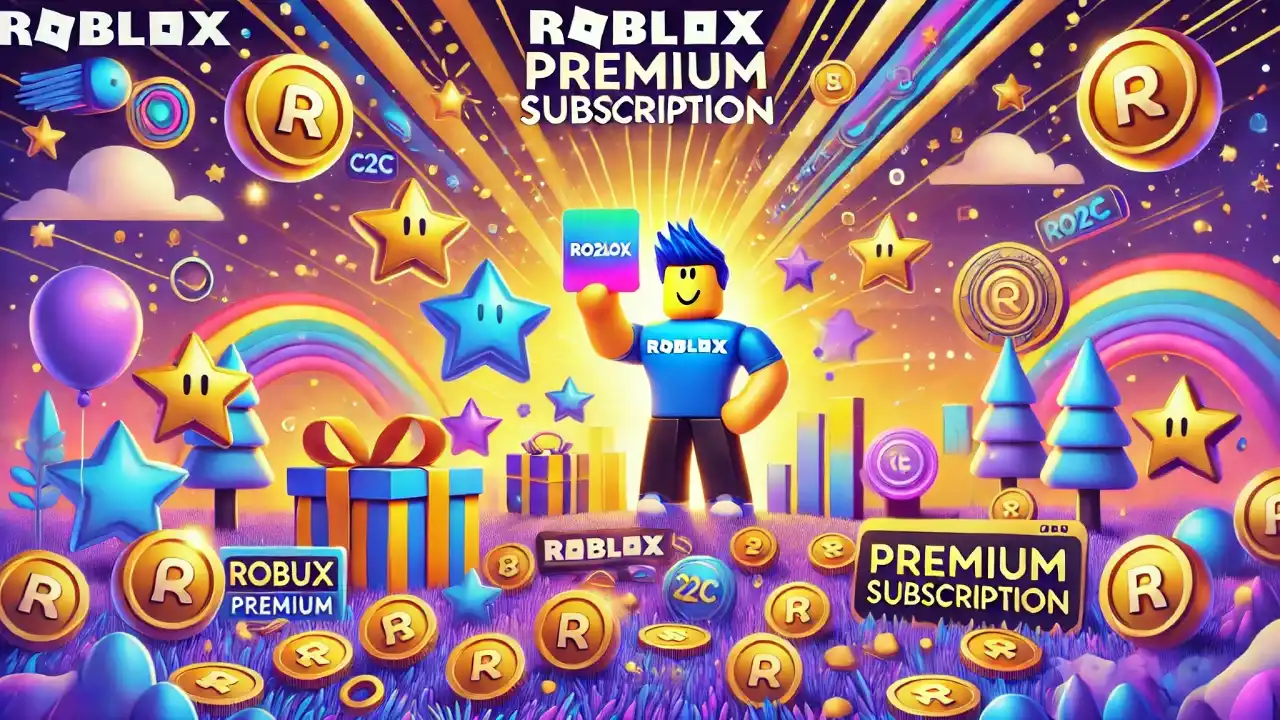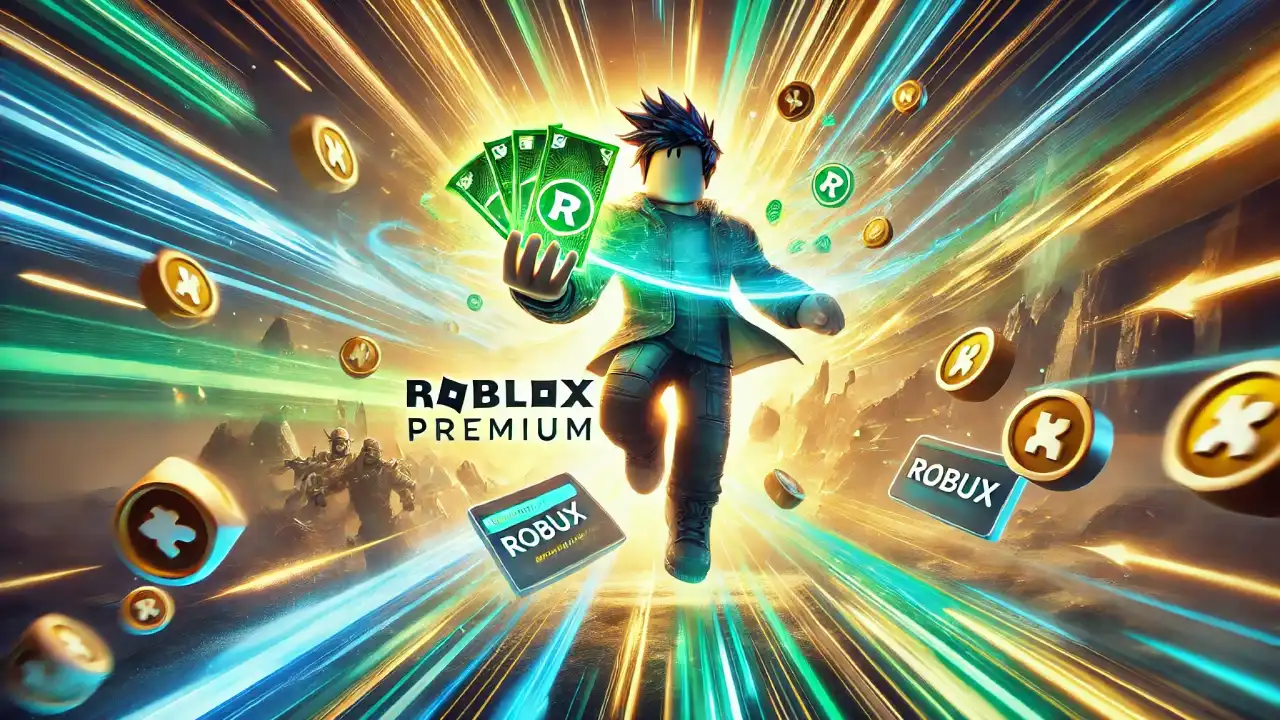Instructions for Redeeming a Roblox Gift Card on Mobile
Step 1: Open a Mobile Browser
Since you can’t redeem gift cards through the Roblox app, you’ll need to use a mobile browser like Chrome, Safari, or Firefox. Simply open your browser and head to the Roblox website.
Step 2: Log Into Your Roblox Account
Go to roblox.com and log into your Roblox account using your username and password. Make sure you’re logged into the account where you want to add the Robux or Roblox Premium membership, as the gift card balance will be applied to that account.
Step 3: Navigate to the Gift Card Redemption Page
Once logged in, follow these steps:
- Tap the menu icon (usually three horizontal lines) in the top-left or top-right corner of the screen.
- Scroll down and select Gift Cards.
- On the next page, tap Redeem Card to go to the redemption page.
Step 4: Enter the Gift Card Code
Now it’s time to enter your gift card code. Scratch off the back of your physical gift card or check your email for the digital card code. Enter the code into the box and tap Redeem.
Step 5: Choose How to Use Your Balance
After redeeming the card, you’ll be given the option to apply the balance in one of two ways:
- Buy Robux: Convert the balance into Robux, the virtual currency used in Roblox to buy in-game items, avatar accessories, and more.
- Buy Roblox Premium: Use the gift card balance to purchase a Roblox Premium subscription, which gives you a monthly Robux allowance and additional benefits like trading items and selling creations.
Select your preferred option, and follow the on-screen prompts to complete the process.
Step 6: Confirm the Purchase
Once you’ve chosen how to use your gift card balance, confirm the purchase. If you’ve chosen Robux, the virtual currency will be immediately added to your account. If you’ve opted for Roblox Premium, your subscription will start right away, and you’ll receive your Robux monthly based on the plan you selected.
Troubleshooting Tips
- Invalid Code: Double-check that you entered the gift card code correctly. If the code still doesn’t work, it may have already been redeemed or there could be an issue with the card.
- Region Compatibility: Ensure that your Roblox account is in the same region as where the gift card was purchased, as some gift cards may be region-locked.
- Balance Issues: If the balance doesn’t appear right away, try refreshing your browser or logging out and logging back into your Roblox account.