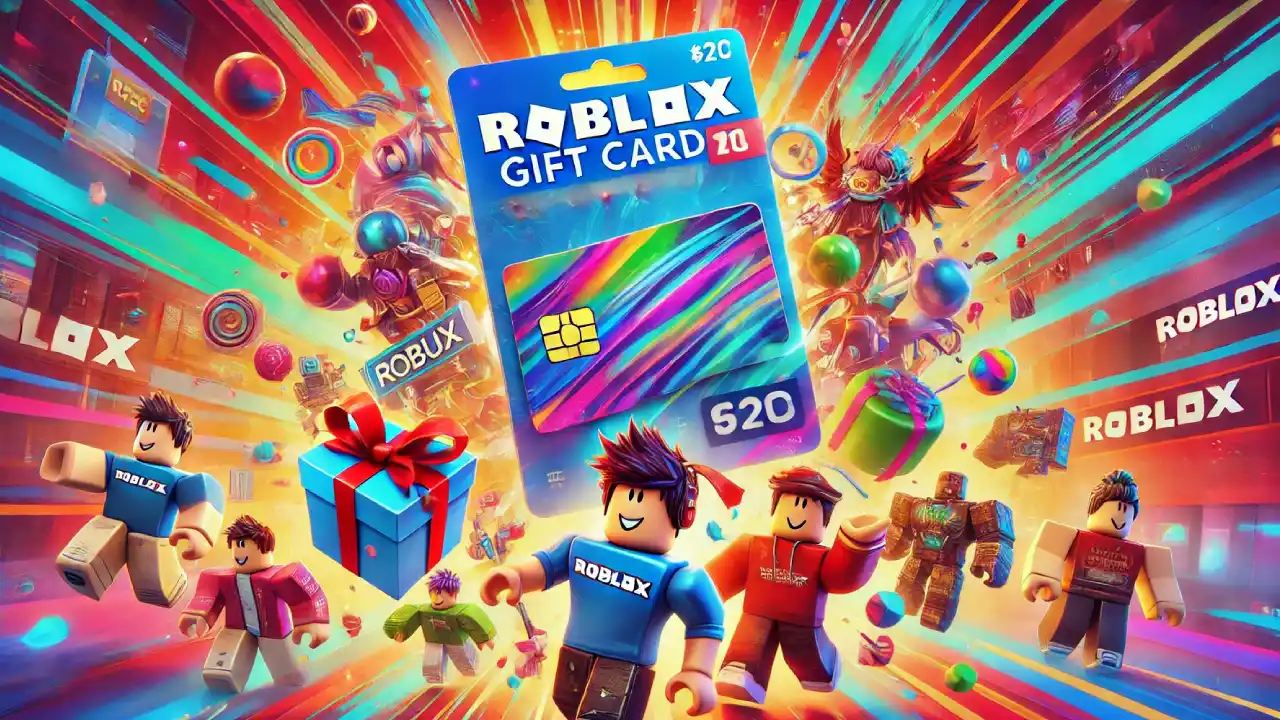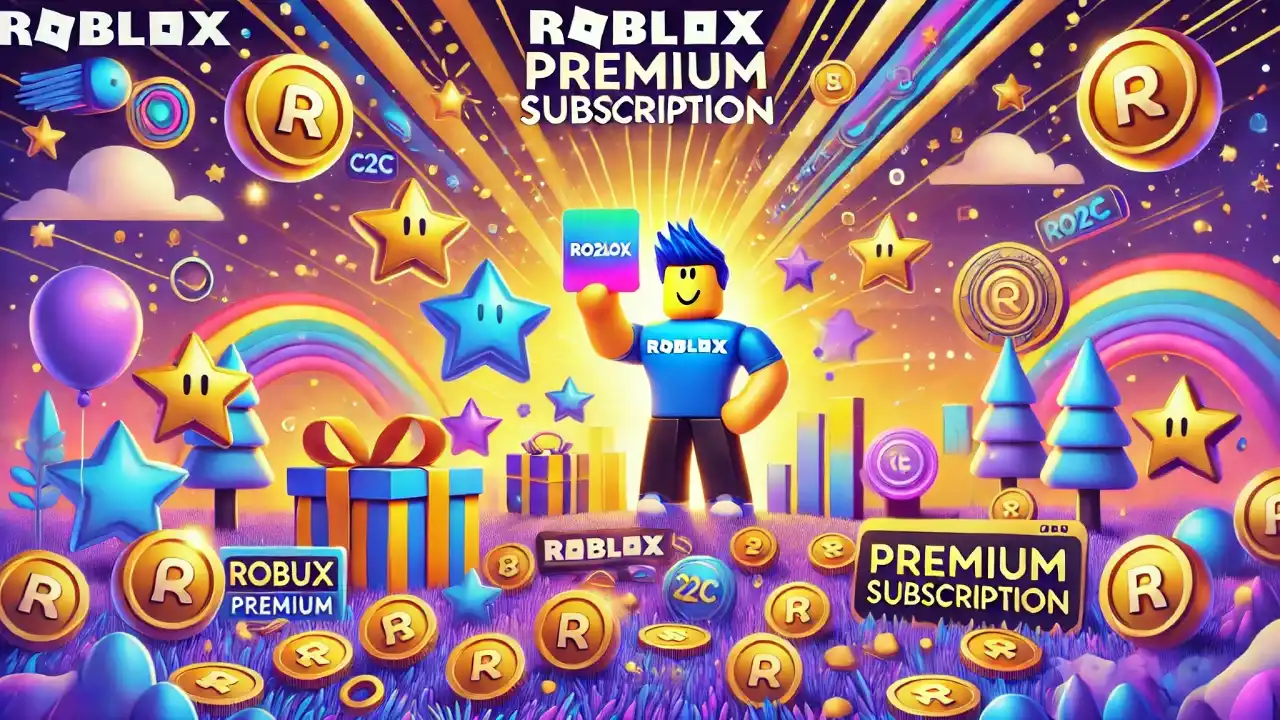Why Use a Roblox Gift Card?
Roblox gift cards are a convenient way to add funds to your account without using a credit card. They make excellent gifts for Roblox enthusiasts and provide a safe way for parents to manage their children’s spending on the platform.
Steps to Add a Roblox Gift Card on the App
1. Open the Roblox App
Start by opening the Roblox app on your mobile device. Make sure you’re logged into the account you want to add the gift card to.
2. Go to the Gift Card Redemption Page
Unlike the desktop version, the Roblox mobile app does not have a direct option to redeem a gift card within the app itself. You will need to use your mobile browser to complete the redemption process.
- Open your preferred mobile browser (e.g., Safari, Chrome).
- Type in www.roblox.com/redeem in the address bar and press Enter. This will take you to the gift card redemption page on the Roblox website.
3. Log into Your Account
If you are not already logged in, you will be prompted to log into your Roblox account. Enter your username and password to proceed.
4. Enter the Gift Card Code
On the gift card redemption page, you will see a field to enter your gift card code. Carefully scratch off the protective coating on the back of your physical gift card to reveal the code, or copy the code from your digital gift card.
- Type the code into the provided field.
- Double-check the code to ensure it’s entered correctly.
- Click the “Redeem” button.
5. Confirmation and Balance Check
After clicking “Redeem,” you should see a confirmation message indicating that the gift card has been successfully redeemed. The Robux or credit will be added to your account balance.
- To check your new balance, go to the “Robux” tab in the app.
- Your updated Robux balance will be displayed at the top of the screen.
My Tips for Using Roblox Gift Cards
1. Ensure Code Accuracy: Always double-check the gift card code before redeeming it to avoid any errors.
2. Keep the Card: Even after redeeming, keep your gift card until you’ve confirmed the Robux or credit has been added to your account.
3. Parental Controls: Parents can use gift cards to control their children’s spending on Roblox, providing a set amount of Robux without needing to link a credit card.
4. Regularly Check Balance: Regularly check your Robux balance to keep track of your spending and ensure you’re aware of your available funds.
Troubleshooting Common Issues
- Invalid Code Error: If you receive an “Invalid Code” error, ensure the code is entered correctly. Check for any typos or missing characters.
- Already Redeemed: If the code has already been redeemed, verify with the person who provided the card. If it’s a new purchase, contact Roblox support for assistance.
- Website Issues: If you encounter problems with the website, try refreshing the page or using a different browser. Ensure your internet connection is stable.
- Contact Support: If you continue to experience issues, reach out to Roblox Support through their help page.