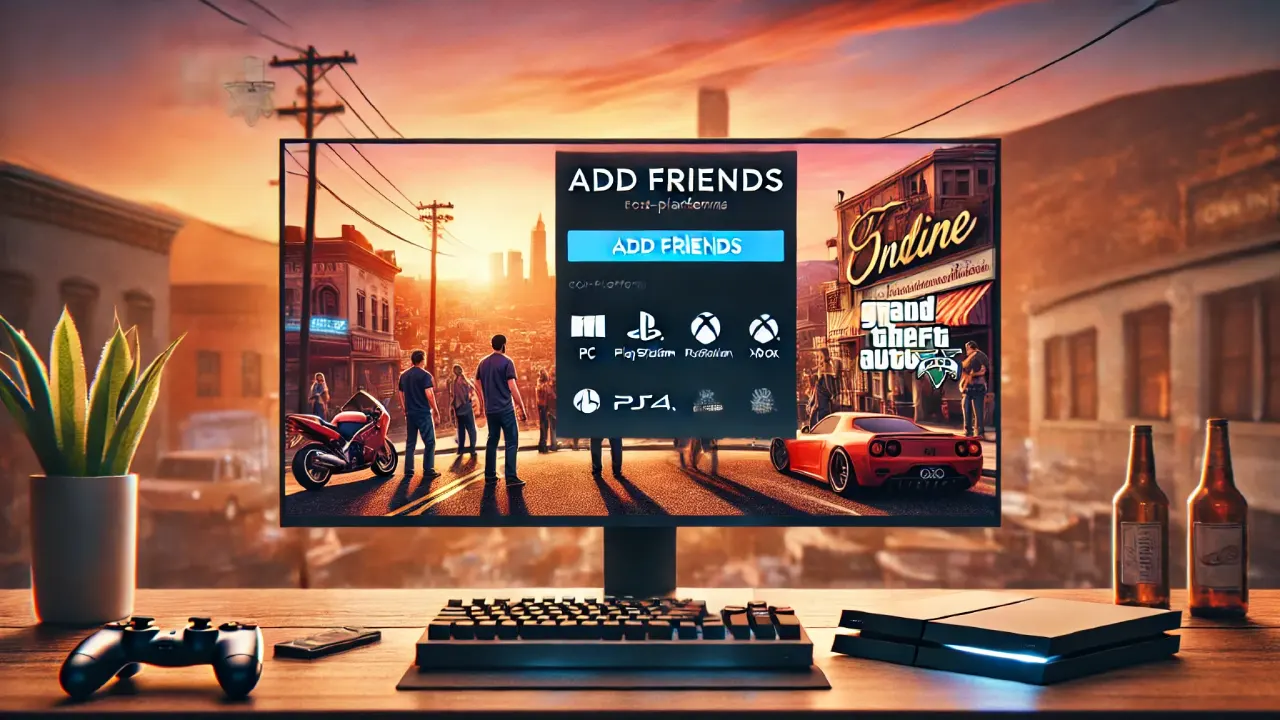Guide for Setting Up Media Player
Step 1: Finding the Media Player in GTA 5
To use the Media Player, you’ll first need to find it in the game. The Media Player is available in both the single-player and online modes of GTA 5, and it allows you to listen to custom tracks that you add to the game files. Here’s where to locate it:
- Accessing Media Player in Vehicles:
- The Media Player can be found while you’re inside most vehicles. Toggle through the radio stations to find it—it’s represented by a special icon with a music note.
- Once you’re on the Media Player station, you’ll be able to listen to custom tracks you’ve added.
Step 2: Adding Music to the Media Player
To add your own music tracks to the Media Player in GTA 5, you’ll need to upload them to the correct folder. Here’s how:
- Locate the GTA 5 User Music Folder:
- On PC, navigate to your GTA 5 game files. The exact path may vary, but it’s often in a folder like Documents > Rockstar Games > GTA V > User Music.
- Copy your music files (MP3 format works best) into this folder.
- Scan for New Music:
- Once your music is in the folder, open the game and go to the Settings menu.
- Select Audio, then choose Scan for Music. This lets GTA 5 find your music files and add them to the Media Player playlist.
Note: Unfortunately, console players don’t have the option to add custom music. The Media Player customization is available only for the PC version of GTA 5.
Step 3: Using Media Player in the Game
Once you’ve added your music and scanned it, you’re ready to play it through the Media Player while driving in GTA 5.
- Switching to Media Player: Use the radio wheel to toggle to the Media Player icon. Your custom playlist will automatically start playing.
- Changing Tracks: To skip or rewind, use the same controls you would for other radio stations.
- Sound Quality & Volume: Adjust these settings in the Audio section of the game’s settings menu for the best experience.
Using Rockstar-Curated Playlists on Console and PC
For those on consoles or PC, Rockstar Games has curated special playlists available on the Media Player. These playlists offer a unique mix of tracks exclusive to GTA 5:
- Switch to Media Player: While in a vehicle, select the Media Player station as before.
- Choose a Playlist: On some platforms, you can switch between curated playlists from the Media Player menu under Settings > Audio.
The Media Player in GTA 5 allows players to enjoy a personalized soundtrack, bringing an extra layer of immersion to the game. On PC, you can add your own music, while all players have access to Rockstar’s curated playlists. So, if you’re looking to personalize your GTA 5 experience, try out the Media Player and make every mission or joyride feel unique!