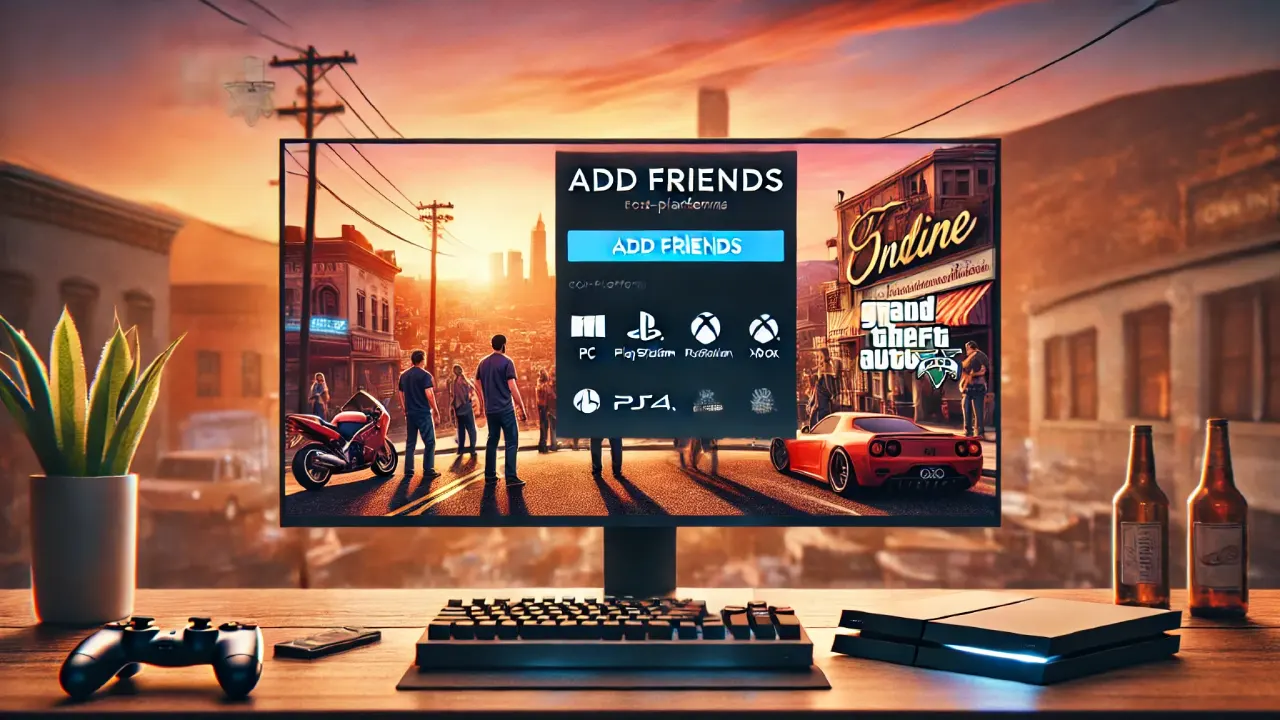How to Detonate C4 in GTA 5 on PS4 and PS5
On PlayStation, setting and detonating C4 is straightforward, but getting the timing right is important, especially in high-stakes missions. Here’s how to do it:
- Equip the C4: Open the Weapon Wheel by holding down L1 and select the C4 (or sticky bomb) from your explosives options.
- Aim and Place the C4: Use the L2 button to aim, then press R2 to throw or place the C4 where you want it to stick.
- Detonate the C4: Once the sticky bomb is in place, press the Left D-Pad to detonate it. This will trigger all placed C4 bombs at once, so plan accordingly.
Tip: Be aware of the blast radius and ensure you’re a safe distance from the explosion.
How to Detonate Sticky Bombs in GTA 5 on Xbox (Xbox One and Xbox Series X/S)
On Xbox, the steps are similar to PlayStation but with slight differences in button names:
- Equip the C4: Open the Weapon Wheel by holding down LB and select the sticky bomb.
- Aim and Place the C4: Use the LT button to aim, then press RT to throw or attach the C4 where you want it.
- Detonate the C4: Press the Left D-Pad to detonate the sticky bomb, triggering all bombs simultaneously.
Tip: Make sure you’re at a safe distance before detonating, especially in tight spaces.
How to Detonate C4 in GTA 5 on PC
On PC, the mouse and keyboard controls make it easy to set and detonate sticky bombs with precision. Here’s how:
- Equip the C4: Open the Weapon Wheel by holding Tab and select the C4 from your inventory.
- Aim and Place the C4: Aim with Right Mouse Button, and throw or place the bomb by clicking the Left Mouse Button.
- Detonate the C4: Press the G key to detonate. Like on consoles, pressing this key will set off all the sticky bombs you have placed.
Tip: PC players can use the mouse for precise placement, especially useful for setting traps on vehicles or in mission areas.
How to Detonate C4 in GTA 5 Using the In-Game Phone (Alternative Method)
If you’re looking to add a bit more control to your detonations or if you’re playing as Michael during certain missions, you may be able to use your character’s in-game phone as an alternative detonator. This method can add a realistic and tactical touch to certain missions or heists.
- Plant the Sticky Bomb: Equip and place the C4 as usual by aiming and setting it where you want it.
- Open the In-Game Phone:
- PS4/PS5: Press Up on the D-pad.
- Xbox: Press Up on the D-pad.
- PC: Press the Arrow Up key on your keyboard.
- Go to Contacts: Open the Contacts app on the in-game phone.
- Select the Detonator Option: You’ll see an option to detonate the bomb. Select it, and your character will trigger the explosives using the phone.
Note: This method isn’t always available for every character and situation, but it’s often used during specific story missions or heists where timing is crucial.
Tips for Using C4 in GTA 5
- Avoid Accidental Detonations: Be cautious when pressing the Left D-Pad or G key, as this will instantly trigger any placed bombs. Ensure you’re ready for the explosion and that you won’t get caught in it.
- Strategic Placement: C4 can stick to vehicles, walls, and surfaces, making it perfect for ambushes and traps. Use it to block escape routes, defend against approaching vehicles, or surprise enemies.
- Setting Traps in GTA Online: C4 is extremely useful in GTA Online for creating traps against other players. Try placing a sticky bomb on a vehicle and wait for the right moment to detonate as an enemy approaches.
When to Use Sticky Bombs in Missions
C4 can be useful in both single-player and GTA Online missions. Here are some scenarios where it’s especially effective:
- Vehicle Destruction: Use C4 to quickly destroy enemy vehicles, particularly in missions where you need to eliminate targets on the go.
- Stealthy Heists: Place C4 around entry points or areas where enemies gather, and detonate from a distance to clear the area.
- Escape Plans: Set C4 as a backup if you’re being chased. Dropping sticky bombs and detonating them after a quick getaway can buy you time or eliminate pursuing enemies.