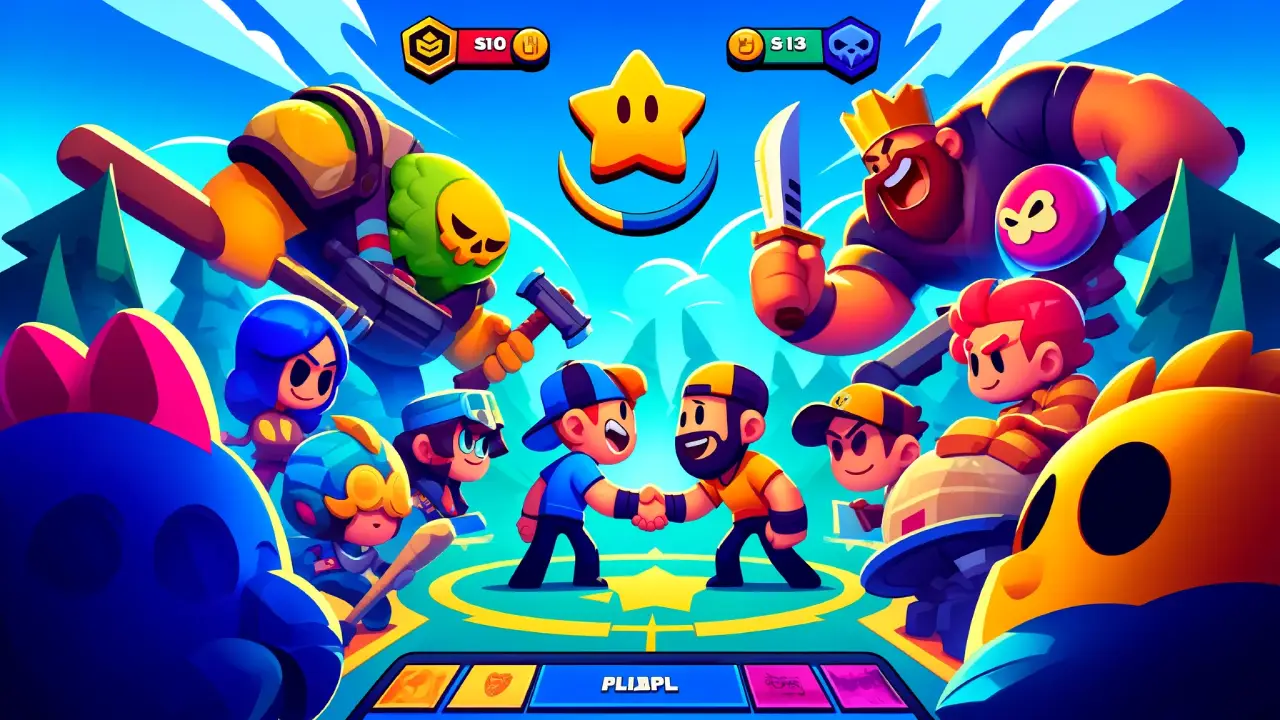Step-by-Step Guide to Creating a Friendly Match
- Open the Game
Start Brawl Stars on your device and wait for the main screen to load.
- Access the Game Modes Menu
On the main screen, you’ll see the game mode selection area. Here, you can swipe through various game modes.
- Select ‘Friendly Game’
Look for the option labeled ‘Friendly Game‘ or ‘Friendly Match‘. It’s usually located at the far right of the game mode selection menu. Tap on it to enter the friendly match setup.
- Choose Your Map and Mode
Once you’re in the friendly match menu, you can select the game mode and map you want to play. You have the freedom to choose from all available game modes and maps, even those not currently in the public rotation.
- Invite Friends
After selecting your preferred game mode and map, it’s time to invite your friends to the match. You can do this by tapping on the “Invite” button. Your friends list will appear, allowing you to send invites to players you want to join the match. Players in your club can also be invited directly from the club tab.
- Customize Match Settings (if applicable)
Some friendly battles allow for additional settings, such as turning on or off bots, changing team setups, or setting specific rules. Customize these settings according to your preference.
- Start the Match
Once everyone is ready and has joined the match, you can start the game by pressing the ‘Start‘ button. If you don’t have enough players, you can add bots to fill the remaining slots.
- Play and Have Fun
Now that everything is set, you can enjoy the match. Friendly games in Brawl Stars are a great way to practice and have fun without the pressure of losing trophies.
Creating a friendly battle in Brawl Stars is a straightforward process that opens up a world of fun and strategic exploration. Follow these simple steps, and you’ll be hosting your own friendly games in no time.