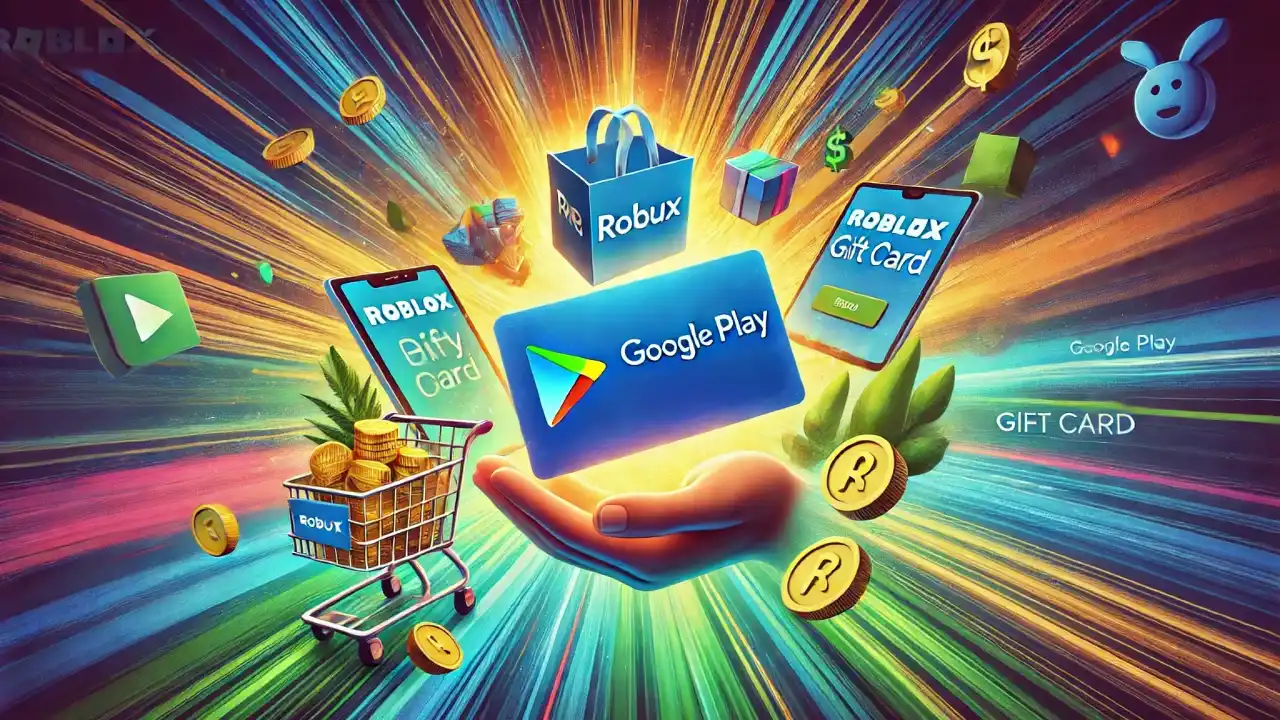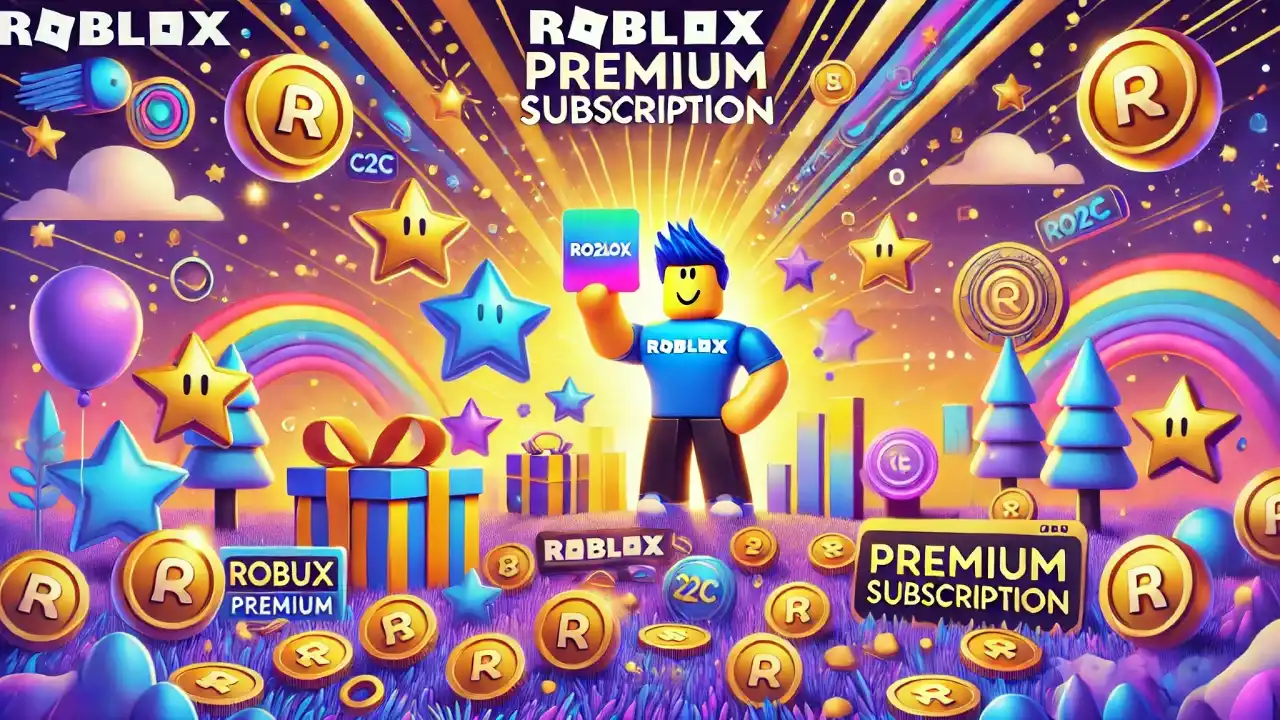Steps for Buying Robux Successfully
Step 1: Redeem Your Google Play Gift Card
Before you can buy Robux, you’ll need to redeem your Google Play gift card and add the funds to your account. Here’s how to do it:
- Open the Google Play Store app on your Android device.
- Tap your profile icon in the top-right corner.
- Select Payments & Subscriptions from the menu.
- Tap Redeem Gift Code.
- Enter the code from your Google Play gift card and tap Redeem.
Once the code is accepted, the balance will be added to your Google Play account.
Step 2: Open the Roblox App
After redeeming your gift card, open the Roblox app on your Android phone or tablet. Make sure you’re logged into the correct Roblox account where you want to receive your Robux.
Step 3: Go to the Robux Purchase Page
In the Roblox app, tap the Robux icon (usually located at the bottom of the screen). This will take you to the page where you can choose how much Robux you want to purchase.
Step 4: Select a Robux Package
Pick the Robux package that fits your needs. Roblox offers a variety of options, from small bundles like 400 Robux to larger amounts. Just make sure your Google Play balance is enough to cover the package and any applicable taxes.
Step 5: Choose Google Play as Your Payment Method
Once you’ve selected your Robux package, the app will prompt you to choose a payment method. Google Play should automatically appear as the default option since you’ve already added your gift card balance. Here’s how to confirm the payment:
- Tap Buy or Confirm when prompted.
- You may need to verify your purchase using your Google account password or fingerprint for security purposes.
Step 6: Enjoy Your Robux!
Once the transaction is complete, your Robux will be instantly added to your Roblox account. You can now use your Robux to buy new outfits, accessories, game passes, or anything else in the Roblox store.
In case you have a Visa gift card, you can learn how to buy Robux with it here. We also have a tutorial on how to buy Robux with an Apple gift card.
Earn Google Play Gift Card with Coins2Cash and Buy Robux
In addition to purchasing Google Play gift cards directly, you can also earn free Google Play gift cards on our platform, Coins2Cash. By completing tasks such as playing mobile games or downloading apps, you can accumulate C2C coins that can be redeemed for a Google Play gift card. Once you’ve earned enough, you can use the gift card to buy Robux through the Roblox app on your Android device, just like a regular purchase. This is a great way to enjoy Roblox without spending your own money upfront!

Troubleshooting Tips
- Insufficient Balance? If your Google Play gift card balance doesn’t cover the full Robux package, you can either add another payment method to make up the difference or choose a smaller Robux bundle.
- Code Not Working? Double-check that the gift card code was entered correctly, and ensure that the card was purchased in the same country as your Google Play account to avoid region issues.
- Update Google Play Store: If you encounter any problems with the purchase, make sure your Google Play Store and Roblox app are updated to the latest versions.