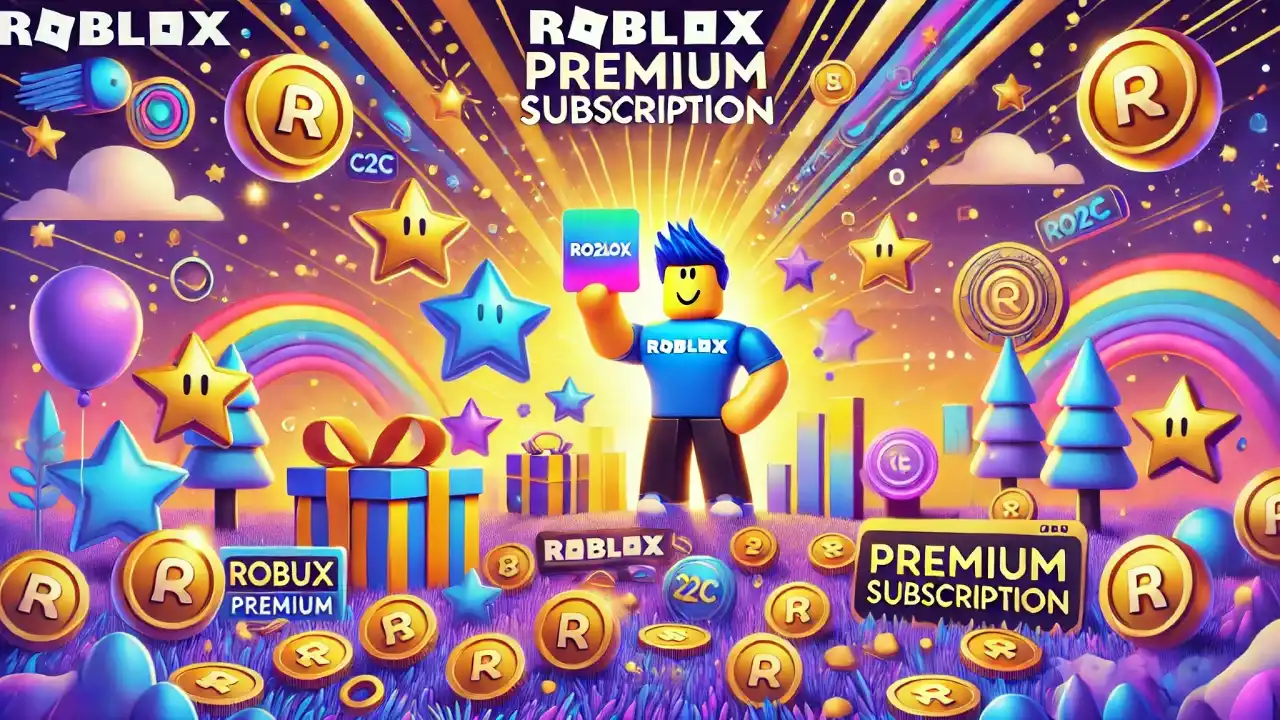Buying Robux With a Visa Gift Card: A Brief Guide
Step 1: Activate Your Visa Gift Card
Before you can use your Visa gift card, it must be activated. Most cards are activated at the time of purchase, but some may require you to activate them online or by phone. Check the back of your gift card for instructions and make sure it’s ready for use.
Step 2: Check the Balance
Make sure your Visa gift card has enough balance to cover the amount of Robux you want to buy, plus any possible taxes. You can usually check your balance online by visiting the card issuer’s website or by calling the number on the back of the card.
Step 3: Go to the Roblox Website or App
Once your Visa gift card is ready, head over to the Roblox website or open the Roblox mobile app. Log into your account and navigate to the Robux section, where you can choose the amount of Robux you’d like to purchase.
Step 4: Select Robux Package
On the Robux page, select the package that fits your needs. Robux is available in several denominations, ranging from a small amount like 400 Robux to larger bundles for bigger spenders. Choose the one that works best for you.
Step 5: Enter Your Visa Gift Card Information
When it’s time to check out, follow these steps:
- Choose Credit or Debit Card as your payment method.
- Enter the Visa gift card number, the expiration date, and the CVV code (the three-digit number on the back of the card).
- Enter the billing address associated with the gift card if required. This is usually the address you provided when the card was purchased or registered.
Step 6: Confirm the Purchase
After entering the gift card details, review the purchase to make sure everything looks correct. If you have enough funds on your Visa gift card, the purchase should go through without any issues.
Once the payment is processed, the Robux will instantly be added to your Roblox account, and you’re all set to enjoy your new items, game passes, or avatar accessories!
Troubleshooting Tips
- Card Declined? If your Visa gift card is declined, double-check the balance to ensure you have enough funds, including tax. If the balance is low, try buying a smaller Robux package.
- Billing Address Issues? Some Visa gift cards require you to register them with a billing address before using them online. You can usually do this on the card issuer’s website.
- Partial Payment Option? Unfortunately, Roblox does not allow split payments. Make sure your gift card covers the full amount, or try combining it with Roblox Credit from a gift card to complete the purchase. Alternatively, if you’re using a Google Play gift card, check out my guide on how to buy Robux with a Google Play gift card.